3 Easy Ways to Make iCloud for iPhone You Should Know
"So, how do you create iCloud on new and used iPhones? Check out the following method! How to Create iCloud on iPhone, iPad and Mac"
iCloud is very important to have if you are an iPhone user. Because, with iCloud, you can enjoy various features on Apple devices. However, the method for creating a new iCloud will vary slightly according to the Apple device you have.
iCloud function itself is to store files, such as photos, videos, notes, and even passwords. These documents will be automatically updated on every device connected to your iCloud account. Apart from that, you can also share documents easily using iCloud.
So, how do you create iCloud on new and used iPhones? Check out the following method!
How to Create iCloud on iPhone, iPad and Mac Computers
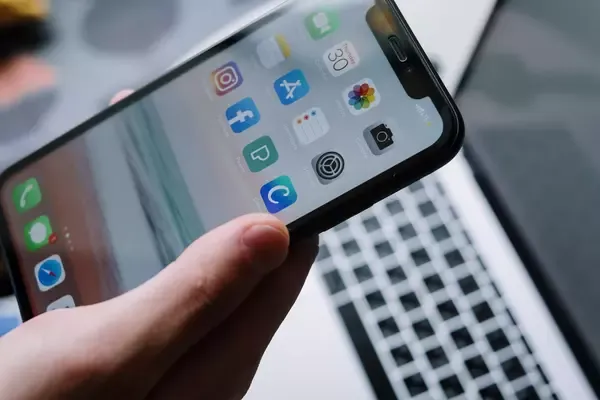
iCloud creation you can do independently. The following will explain several ways to easily create a new iCloud.
a. How to create iCloud via the App Store
- You can do the first way to create iCloud by using an iPhone or iPad. Here are the steps.
- First of all, enter the App Store application then select Profile.
- Here, you will create a new Apple ID.
- Enter your e-mail and password, then select a country or region according to your billing address and payment method.
- After that, your e-mail address will automatically become the New Apple ID. Read Apple's terms and conditions and privacy policy.
- Then, click Agree.
- Here, enter your name and date of birth.
- Then, tap to subscribe to Apple updates. That way, you will get various updates, ranging from software, the latest products, to the latest services from Apple. Click Next.
- Enter credit card and billing information, then click Next.
- You can change these payment details at any time as needed.
- Confirm the phone number for identity verification and account recovery. Click Next.
- Now, you can use iCloud for various needs, such as entering the App Store, iTunes, and other Apple services.
- How to make iCloud on this one is the easiest because it can be done with a smartphone.
b. How to create iCloud via Mac
The next way to create iCloud can be done using a Mac computer. Here are the steps you need to go through.
- To get iCloud on a Mac computer, you can open the App Store. Then, select Create Apple ID.
- Read the terms and conditions, then fill out the form for creating a new Apple ID. Don't forget to enter your e-mail address.
- After filling out the form, you can open a message confirming that the e-mail address entered is connected to your Apple ID.
- Enter billing information and click Next.
- Find the verification e-mail from Apple in the e-mail application and follow the verification steps.
- After the verification process is carried out, your Apple ID or iCloud can be used for various activities on Apple devices.
c. How to create iCloud with a Windows PC
Apart from using an Apple device, you can also use a Windows PC to create iCloud. The way to create a new iCloud is by visiting the website www.icloud.com.
- Sign in to www.icloud.com on a Windows computer or Chromebooks.
- After that, create a new account by clicking Create Yours Now.
- Enter the e-mail address that will become your Apple ID to sign in to iCloud.
- Enter the password and confirm the password. Password must be at least 8 characters consisting of numbers and uppercase letters, as well as a combination of lowercase letters without spaces. We recommend that the password is distinguished from the Apple ID that has been used.
- Enter your name and date of birth, then don't forget to create a security question. Select the country of origin and click the tick in the notification settings box to get updates from Apple.
- Enter Captcha and click Next.
- Open the e-mail to find the previously created Apple ID. It contains Apple ID verification. Click Next.
- Sign in to the iCloud website, then try to log in by entering your Apple ID and password.
If successful, it means that the new iCloud account you created can be used.
source: shopee.co.id/inspirasi-shopee/cara-membuat-icloud-baru/